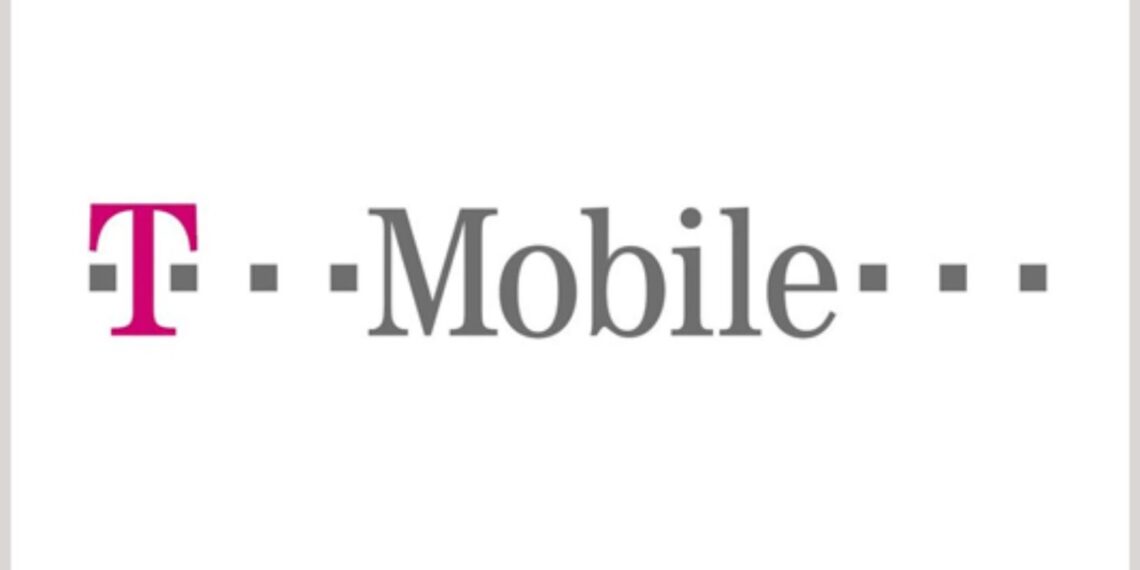If you’re receiving the message “Unable To Send Message – Message Blocking is Active” on your T-Mobile device, your account has a feature blocking outbound messages.
You can quickly fix this issue by contacting T-Mobile customer support or logging in to your account online and removing the message block feature.
Here’s what you need to do:
1. Contact T-Mobile customer support by phone, chat, or email and request them to remove the message block feature from your account. This should take no more than a few minutes.
2. Log in to your T-Mobile account online and navigate to the Messaging section. From there, you can manage message blocks and disable the feature if it’s enabled.
Following these steps, quickly fix the “Unable To Send Message – Message Blocking is Active” error and resume sending messages from your T-Mobile device.
What is Message Blocking and Why Does It Happen?
Have you ever experienced trying to send a message in your T-Mobile device, but you cannot and receive a message stating that “Message Blocking is active”? This could be due to the message blocking function in T-Mobile and it can prevent you from sending messages.
Let’s look at message blocking, why it happens and how to fix it.
Reasons Why Message Blocking Might Occur
Message blocking might occur due to various reasons, both intentional and unintentional. These reasons include carrier restrictions, network congestion, device issues, or account-related issues.
Carrier restrictions: Some carriers, such as T-Mobile, have certain restrictions on sending messages, including international texting or sending messages to specific numbers.
Network congestion: Message blocking may occur during periods of high network usage, such as during emergencies or natural disasters.
Device issues: Message blocking may occur if your device is not updated, has insufficient storage or memory, or has a faulty hardware component.
Account-related issues: Your account may have payment-related issues, may be suspended or deactivated, or may have reached its message limit, which can lead to message blocking.
To fix message blocking issues, try restarting your device or removing and re-inserting your SIM card. Then, contact your carrier or service provider to confirm if there are any carrier or account-related issues.
Pro tip: Keeping your device updated, and avoiding spam messages can also help prevent message blocking.

Unable To Send Message – Message Blocking is Active T-Mobile
Message blocking is a feature of T-Mobile that restricts users from sending or receiving messages from specific numbers or services. It can happen for various reasons, including account issues or spam and fraud prevention. If you receive the message “Unable To Send Message – Message Blocking is Active T-Mobile,” it means that T-Mobile has blocked your text message from being sent.
Here’s what you can do to fix it:
Firstly, make sure that all your bills are paid and your account is up-to-date. If you have an unpaid bill or an overdue balance, you may be blocked from using certain features, including messaging.
Secondly, another reason for message blocking could be spam and fraud prevention measures. In such cases, you can fill out a short form on T-Mobile’s website to request unblocking.
Thirdly, check if you have accidentally blocked the recipient’s number or service. If that’s the case, you can unblock it by logging into your T-Mobile account and modifying your blocking settings.
Pro tip: If you’re still experiencing issues with message blocking, contact T-Mobile’s customer support for further assistance.
When Might You Encounter a Message Blocking Issue?
Message blocking is a common issue that arises when trying to send a text message. It can happen in a variety of scenarios and for several reasons, including:
1. Unpaid Bills: Your network provider may block your outgoing messages if you have an outstanding balance or an unpaid bill.
2. Network Congestion: During high traffic periods, mobile networks may prioritize voice and data services over text messages or block certain features to manage congestion.
3. Improper Phone Settings: Sometimes users may have mistakenly activated message blocking on their phone settings, which can cause issues with sending text messages.
Users can try several methods to fix message blocking issues, including paying any outstanding bills, checking phone settings for any blocking feature or contacting their network provider for assistance.
Pro Tip: It’s better to contact the network provider to identify the exact problem as each network has its methods of resolving message blocking issues.

Understanding the Error Message
When you get the error message “Unable To Send Message – Message Blocking is Active” on T-Mobile, it means that T-Mobile has blocked you from sending messages. This could be because you are sending too many messages, or your messages may be considered spam. Understanding the error code is an important step to fixing the issue. So let’s dive in and look at what this error message means and how you can fix it.
What Does the Error Mean?
The error message “Unable To Send Message – Message Blocking is Active T-Mobile” means that your wireless carrier has blocked you from sending messages through their network for a specific reason.
Here are some possible reasons for this error message:
– You have exceeded your monthly text limit.
– You have not paid your bill, and your account is past due.
– Your account has been flagged for suspicious activity.
To fix this error, you need to contact your wireless carrier’s customer service department to identify the reason for the block and resolve the issue.
Pro tip: Before contacting customer service, try restarting your phone or removing and re-inserting the SIM card to see if that clears the error message.
Can You Send Messages in Other Ways?
If you’re getting the error message “Unable To Send Message – Message Blocking is Active” on T-Mobile, you don’t have the permission to send text messages to a particular contact or phone number. The issue can occur for several reasons, including security features, spam protection, carrier restrictions, or account limits.
Here are a few ways to fix the problem and send messages without any error:
1. Check if the phone number is blocked or blacklisted on your device or account.
2. Contact T-Mobile customer support and check if there are any service or billing issues with your account.
3. Disable any spam filters, firewalls, or antivirus software that may be blocking your messages.
4. Use an alternative communication method like email, social media, or messaging apps to stay in touch with the recipient.
Pro Tip: It’s always good to check your phone’s settings and update them regularly to avoid sending or receiving errors.
Is There a Problem with the Recipient’s Phone?
If you receive an error message saying “Unable to send message – Message Blocking is active” on your T-Mobile device. It means that the recipient’s phone number has a block in place that is preventing them from receiving messages. This block could be temporary or permanent and might have been set by the recipient or their service provider.
Here’s what you can do if you encounter this error message:
1. Contact the recipient and ask them to check if they have accidentally blocked your number or if their carrier placed any blocks on their account.
2. Try sending the message through an alternate messaging app or platform.
3. If the issue persists, contact T-Mobile customer care as they might have to remove the block from the recipient’s account.
It’s important to note that this error message is unrelated to any problem with your T-Mobile account or device.
Pro Tip: It’s always a good practice to check with the recipient before assuming a problem.
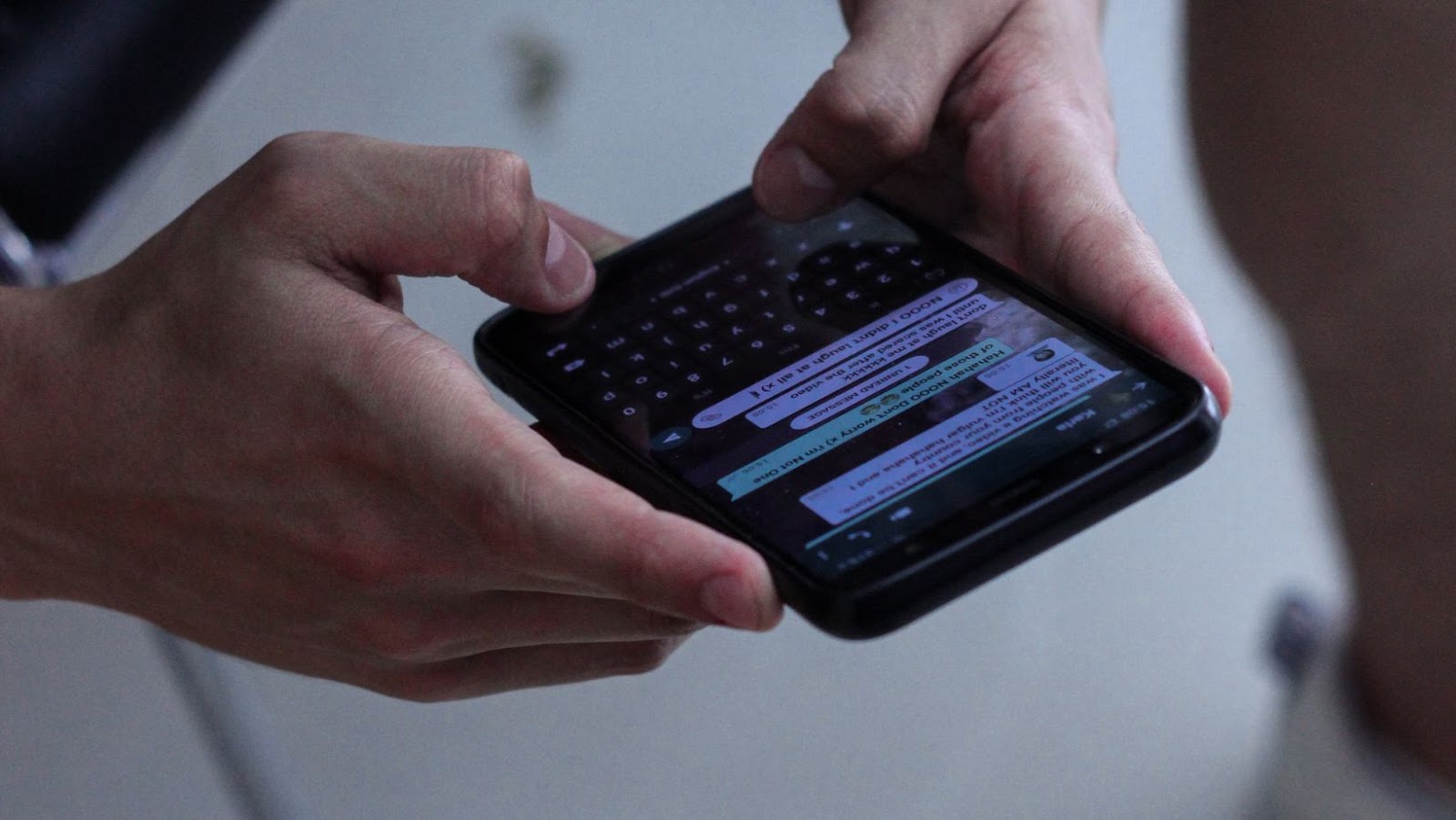
How to Fix Message Blocking on T-Mobile Network
Message blocking is a feature associated with T-Mobile mobile services that prevents you from sending messages from your phone. If you are having issues sending out messages from your phone and you get a message saying that message blocking is active on your T-Mobile network, don’t worry, as this can be easily resolved.
This article will discuss message blocking, what causes it, and how to fix it.
Resolve the issue through MyT-Mobile account
If you cannot send messages due to message blocking being active on your T-Mobile network, you can resolve the issue through your MyT-Mobile account.
Here’s how:
Log in to your MyT-Mobile account.
Select the “Plan” option from the top of the screen.
Click “Change Services.”
Scroll down to “Block messages” and select “No blocks.”
Click “Continue” to save the changes.
If the issue persists, you can contact customer support for further assistance.
Pro tip: To avoid message blocking in the future, make sure your account is up to date and in good standing. Pay any outstanding bills and fees and ensure that your plan includes unlimited or sufficient messages for your needs.
Contact T-Mobile Customer Service
If you’re facing message blocking issues on the T-Mobile network and cannot send texts due to the ‘Message Blocking is Active’ error message, contact T-Mobile customer service for assistance to fix the issue.
To contact T-Mobile customer service, simply dial 611 from your T-Mobile phone or call 1-800-937-8997 from any phone.
You can also contact T-Mobile customer service through the T-Mobile app or website by going to the ‘Contact Us’ section.
Explain the issue you’re facing to the customer care executive and they will assist you in resolving it.
Pro Tip: Make sure to have your T-Mobile account information handy while contacting the customer service.
Check for Third-Party Apps
If you’re experiencing error messages like “Unable to send message – Message Blocking is Active” on your T-Mobile network, it could be due to certain third-party apps interfering with your messaging service. These apps may have permissions to access your messaging settings and inadvertently trigger message blocking.
To check for third-party apps that may be causing message blocking:
First, go to your phone’s Settings.
Tap on Apps or Application Manager.
Look for any third-party messaging apps or ones with permissions for messaging settings.
Disable or uninstall these apps, restart your phone and attempt to send a message again. If the issue persists, contact T-Mobile customer service for further assistance.
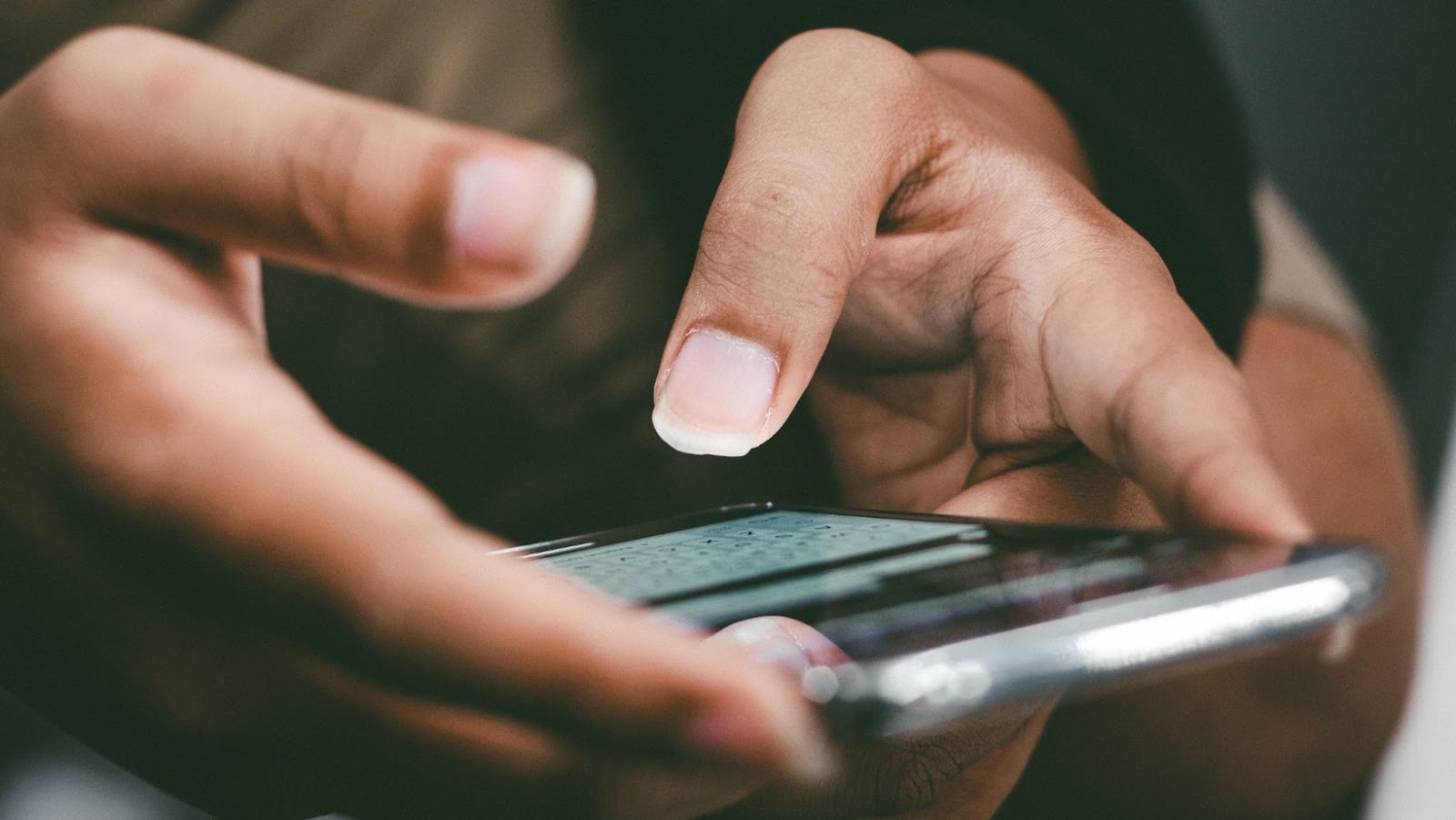
Additional Tips and Information
Message Blocking is a service provided by T-Mobile that prevents you from being able to send text messages to other mobile phone numbers. If you see a “Unable To Send Message – Message Blocking is Active” error, it could be because Message Blocking is enabled on your account.
This section will provide additional tips and information to help you troubleshoot and fix this error.
How to Prevent Future Message Blocking Issues
If you receive an error message like “Unable To Send Message – Message Blocking is Active” on your T-Mobile phone, your account has certain restrictions preventing you from sending a text message. Here are some tips to prevent future message blocking issues:
Check for account blocks: Log in to your T-Mobile account online or contact customer care to verify if message blocking is enabled for your account. You may need to verify your account with additional information.
Verify number entered is correct: Make sure you’re sending the text message to the right phone number. Entering the wrong number can cause blocking, as well.
Clear caches: Clear your phone’s caches and restart your device to rule out potential software-related blocking.
Consider upgrading your plan: Some T-Mobile plans have certain limitations and restrictions for messaging. Consider upgrading your plan if you regularly exceed your plan’s messaging limits.
Pro Tip: If you’re still unable to send messages, contact T-Mobile customer care for further assistance fixing the issue.
How to Know if a Message Was Not Delivered
If you are unsure whether your message has been successfully delivered, there are a few things you can check.
Check the message status: Most smartphones will show you the message status, like “sent”, “delivered,” or “failed.” If your message shows “sent” or “delivered,” the recipient has received the message.
Check for network issues: Connectivity issues may prevent sending or delivering your message. Check your network settings or restart your phone to solve any connectivity issues.
Check your recipient’s phone number: Ensure you have entered the correct phone number for your recipient. A simple mistake, like a wrong digit in the phone number, can cause your message not to be delivered.
Finally, if you receive a message blocking error like “message blocking is active” on T-Mobile, the recipient may have blocked your number. You can try contacting the recipient through other means or ask the recipient to unblock your number.
Pro tip: Ensuring your phone is updated with the latest software and firmware can rectify network and messaging issues.
Limitations of Using Messaging Apps versus Text Messages
Messaging apps like WhatsApp, Messenger or Viber can be very convenient. But it’s important to be aware of their limitations compared to traditional text messages.
Messaging apps require Wi-Fi or mobile data to function. If you are in an area with poor connectivity or run out of data, you might not be able to send or receive messages. On the other hand, traditional text messages are sent over cellular network and are more reliable.
Another limitation is that not everyone may have the messaging app you are using, so you have to persuade your contacts to download the app to communicate with you. However, with text messages, you can reach anyone with a mobile phone.
Finally, some messaging apps only allow you to message people already on your contacts list. This can limit if you need to contact someone you don’t know well, like a client or a service provider. In contrast, text messages allow you to reach anyone with a mobile phone, even if their number is not saved on your phone.
If you encounter the message “Message Blocking is Active” on T-Mobile, one of the parties involved in the conversation has activated some form of message blocking. To fix this, you may need to contact T-Mobile’s support team to check if there are any restrictions on your account or the recipient’s account.
Pro tip: If you frequently messaging someone who doesn’t have a messaging app, consider using an SMS service to send messages to their phone number from your computer.